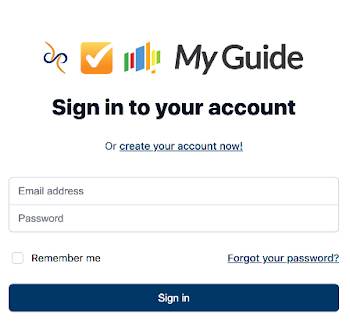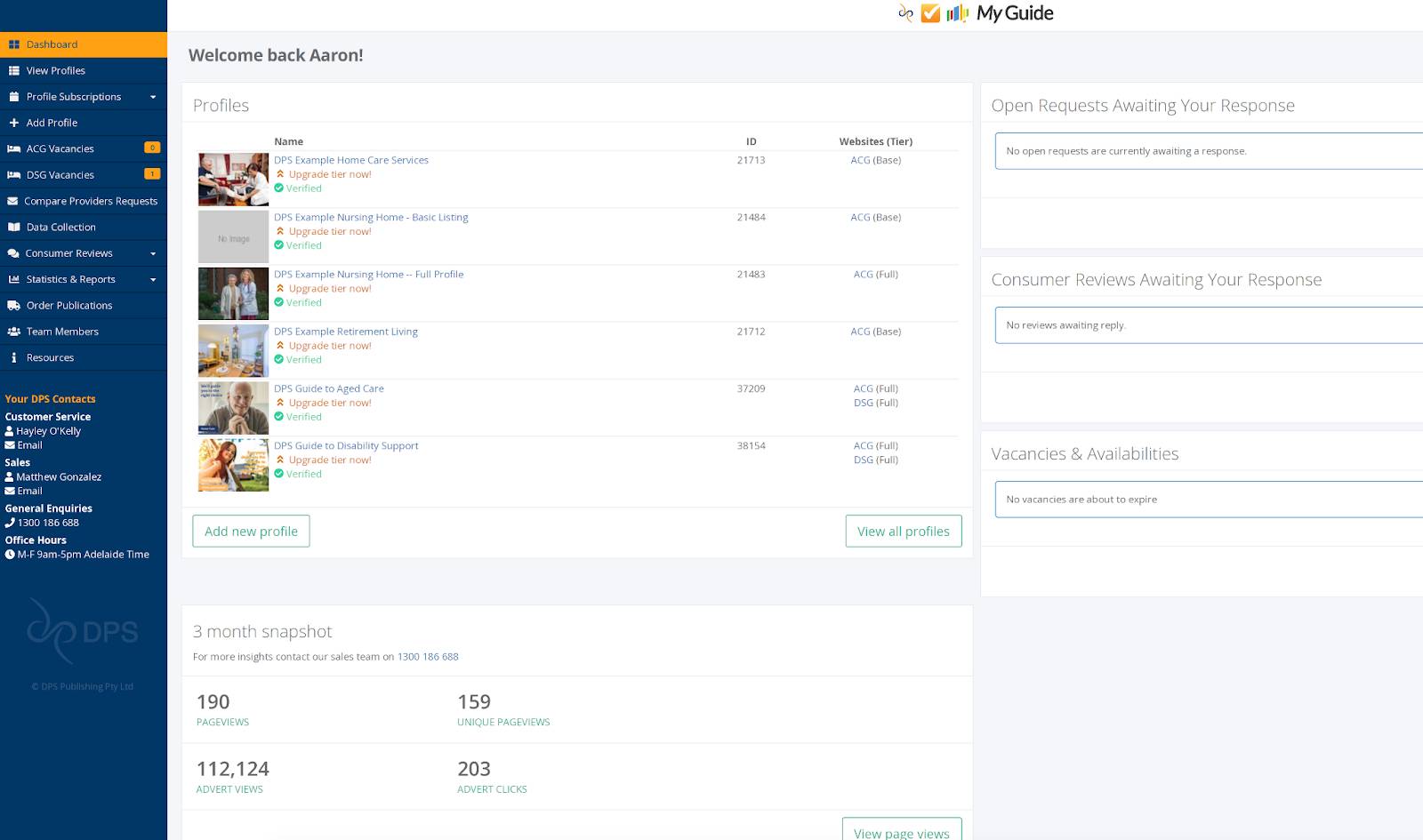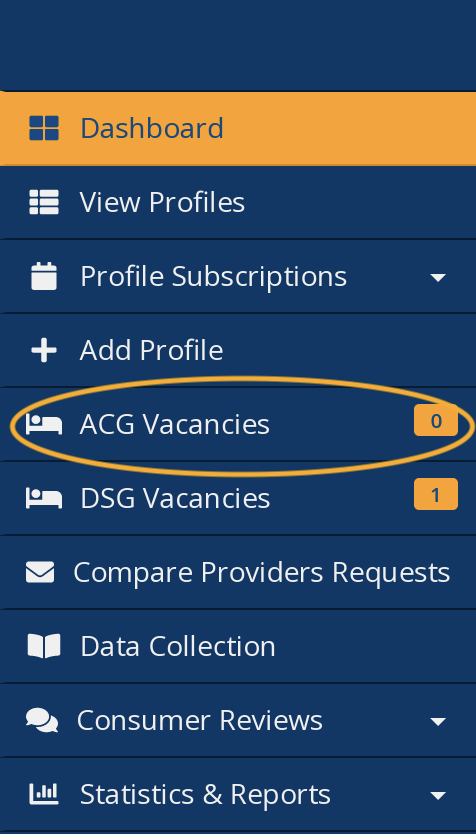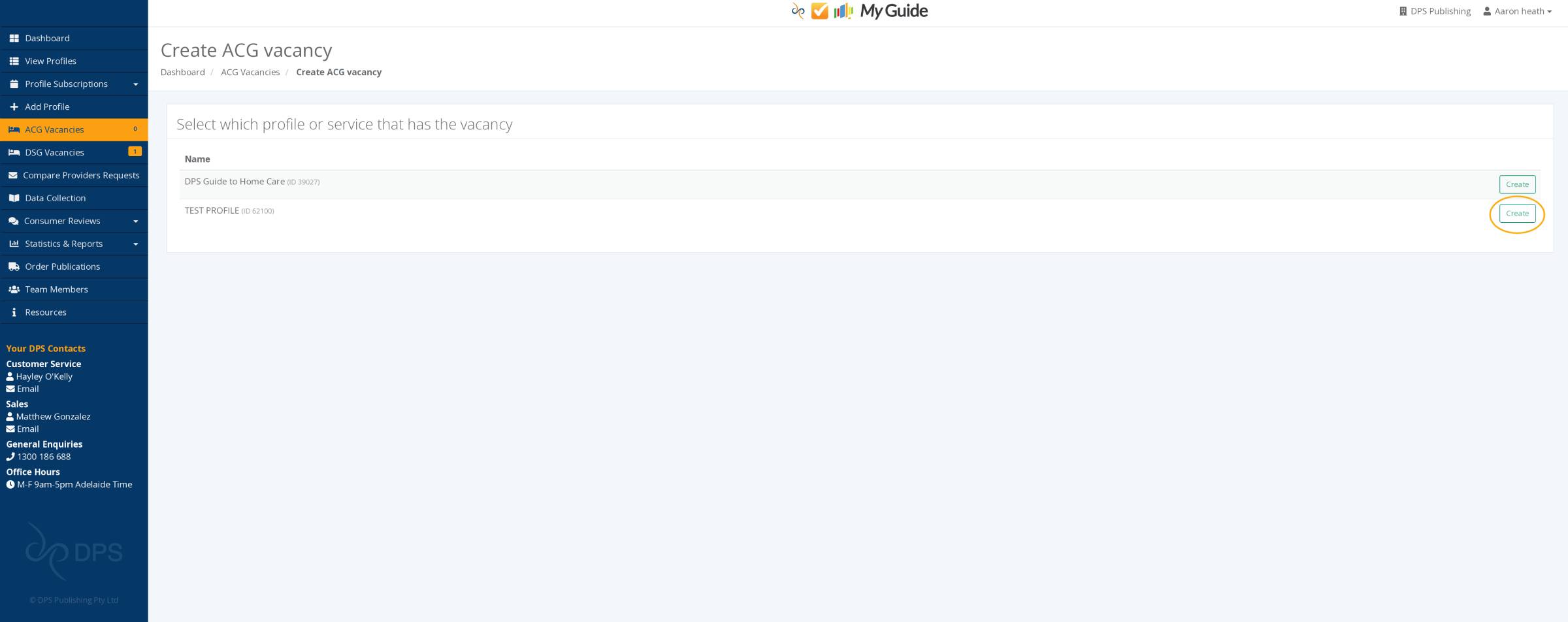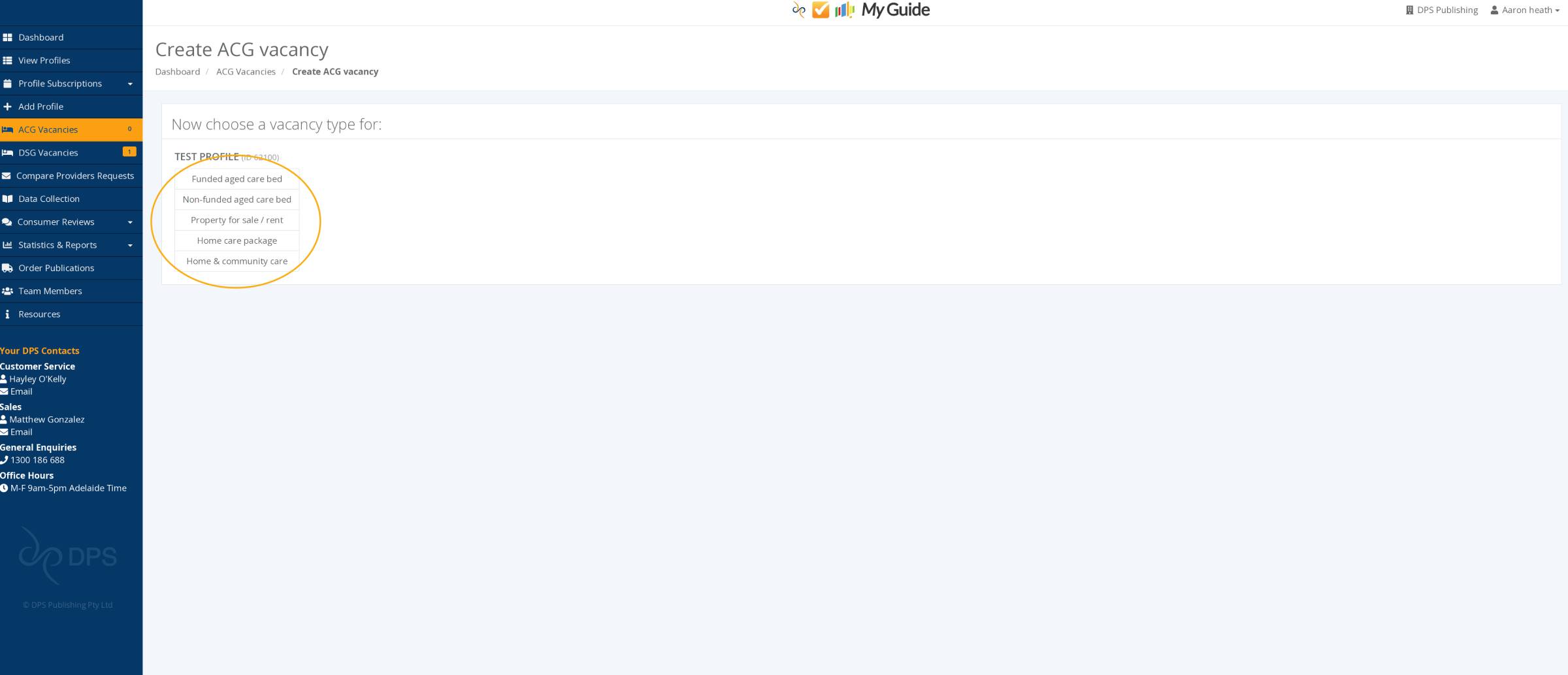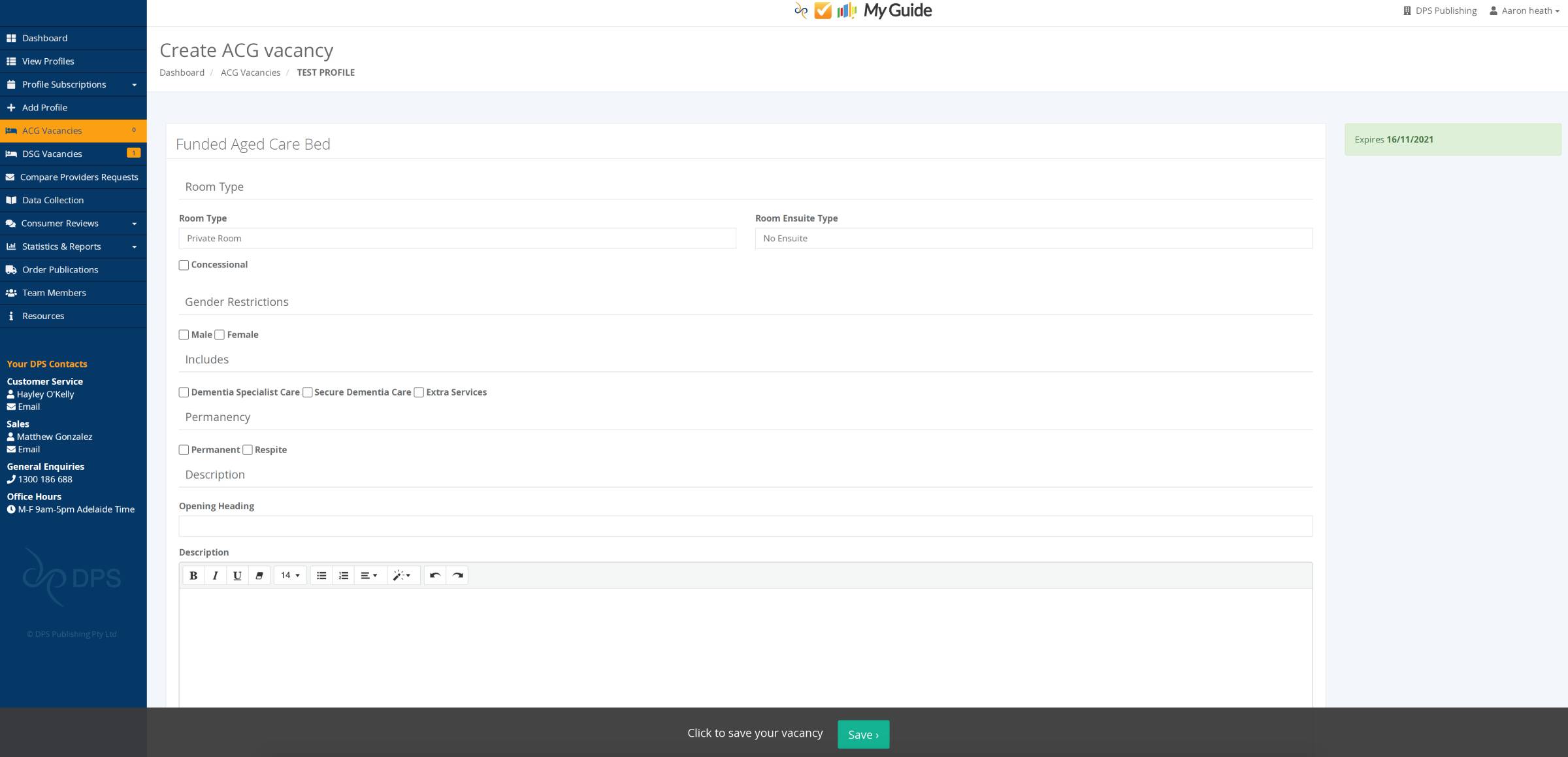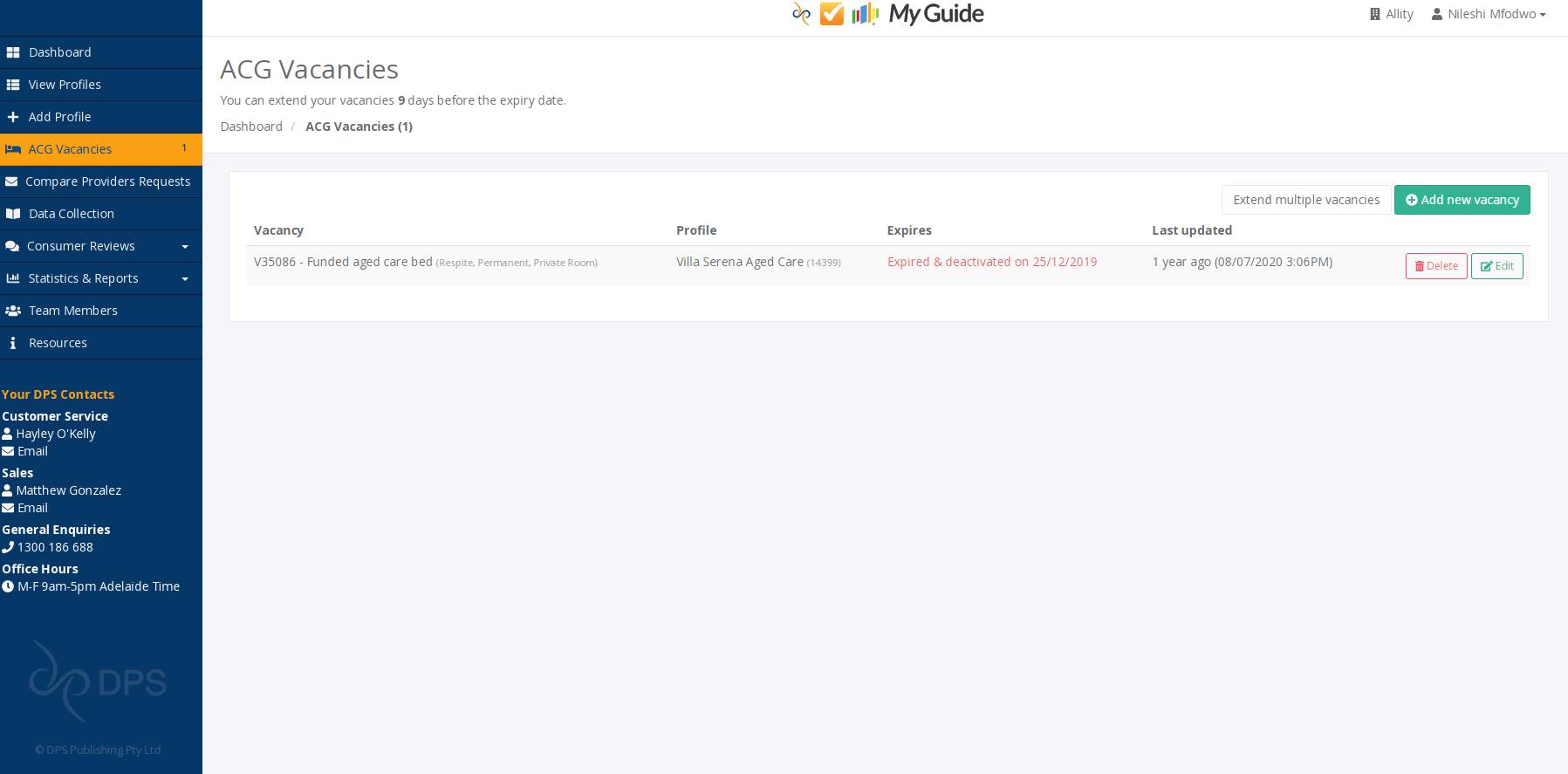Creating and Managing ACG Vacancies
All providers have the option to advertise vacancies in their facilities on our website free of charge. To include images, a more extensive description of your vacancy and to ensure your vacancy is listed higher please contact your Sales Contact listed on the Left Menu Bar to upgrade your profile.
Below is a guide of how to create, extend and manage your facilities vacancies.
2.
When you first login you will see your Main Dashboard Page. This page has a brief snapshot of your profiles, any Open Requests Awaiting Your Response, Consumer Reviews, 3 month snapshot and your Vacancies and availabilities. On the Left Hand side of the Dashboard there is an itemised Menu and there is the contact information for the Customer Service Representative, Sales Representative allocated to your profiles as well as the contact information for the DPS Publishing office.
4.
This page will display all the Vacancies listed under your Organisation. This page is where you are able to Create a new Vacancy, or Extend the active date of your current Vacancies.If you would like to create a new Vacancy to show on the Aged Care Website click the green button that says "+Create Vacancy".
6.
Fill out as much information as possible and press the green Save button at the bottom of the screen when completed.
Managing Vacancies
7.
When managing your vacancies, for example extending a vacancy, repeat the first 3 steps to create a vacancy. This will take you to your vacancy dashboard page which will have a list of all past and present vacancies. From here you are able to edit the information shown in each vacancy, delete any that no longer apply or extend your vacancy.
8.
All vacancies are given a 2 week extension automatically, if you wish to extend your vacancy for longer please let your Customer Service Representative know and they will be happy to extend it for longer. You will receive an automated email 9 days prior to your vacancy expiration to give you plenty of time to extend it so it is kept up to date on the website.