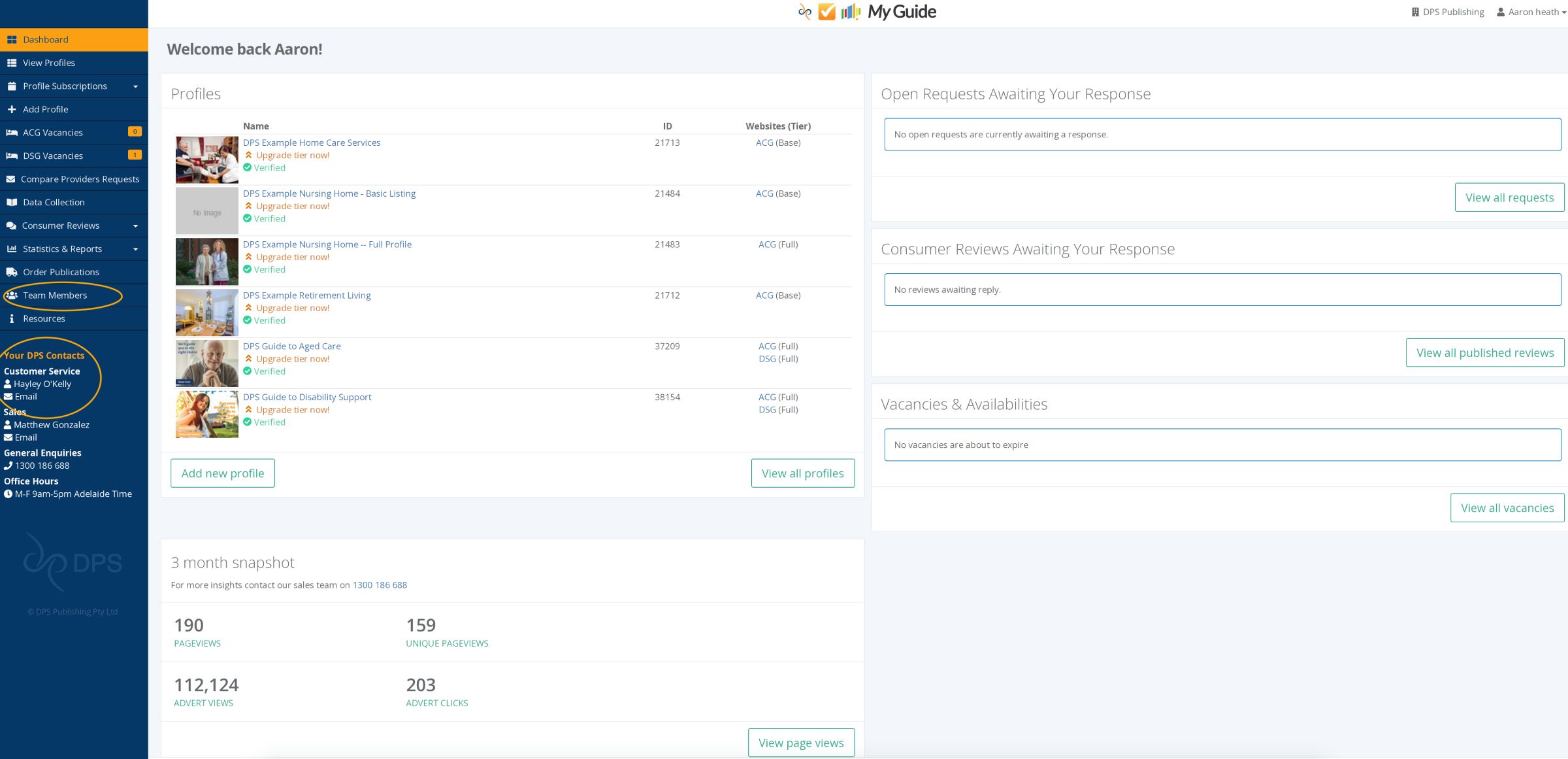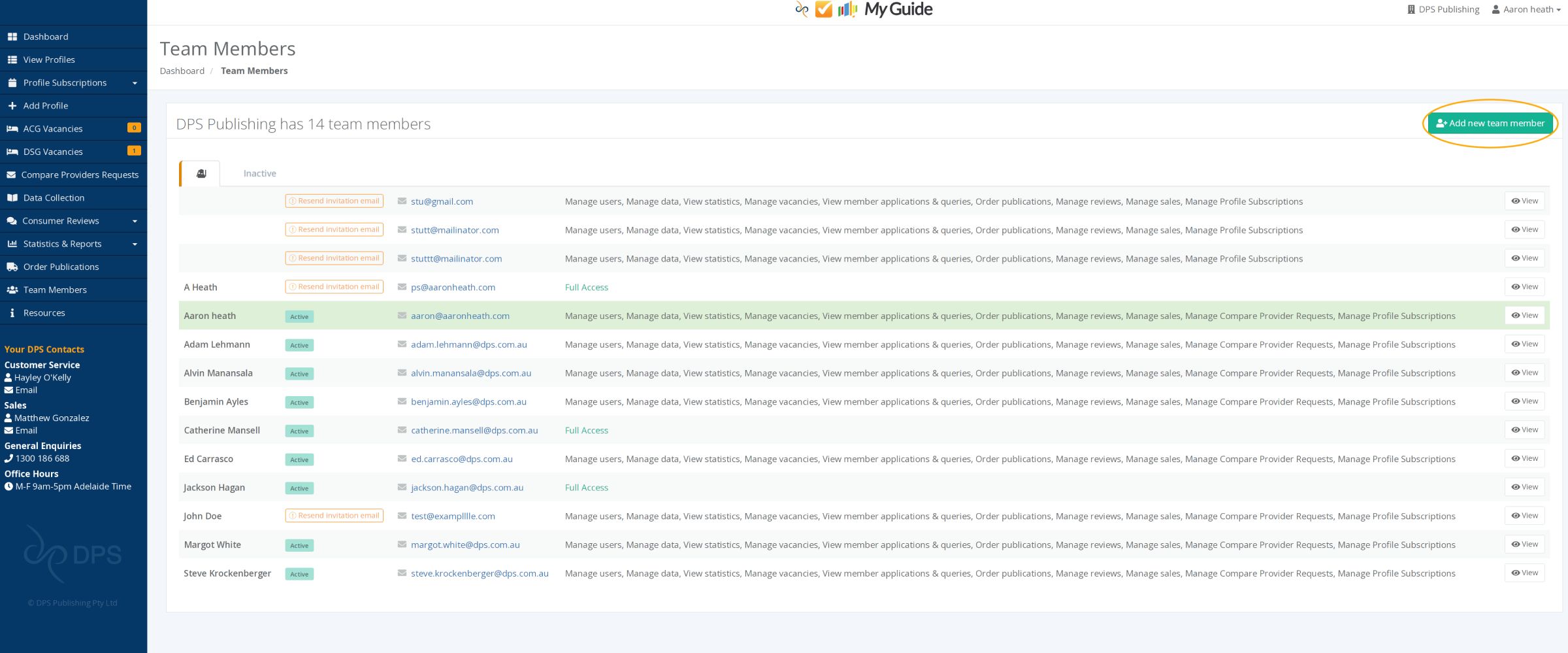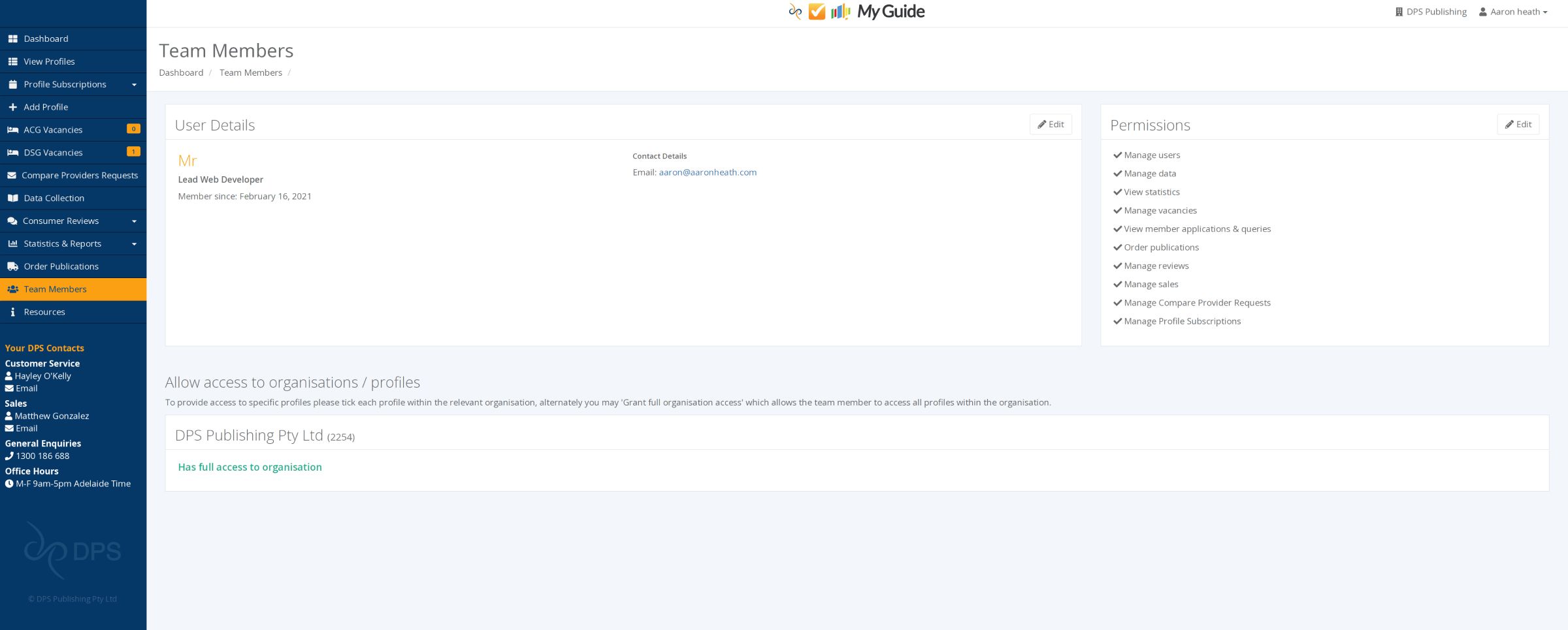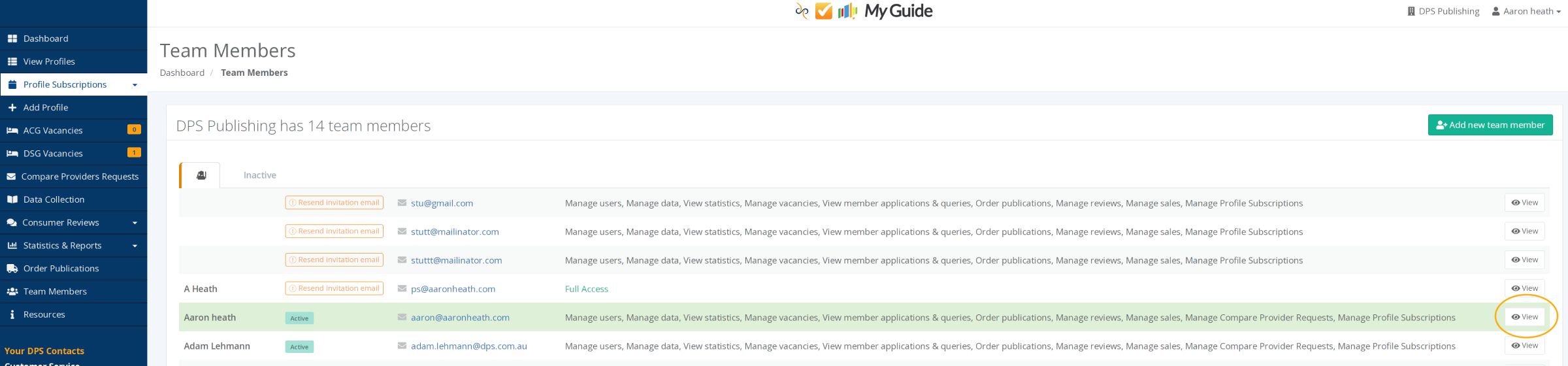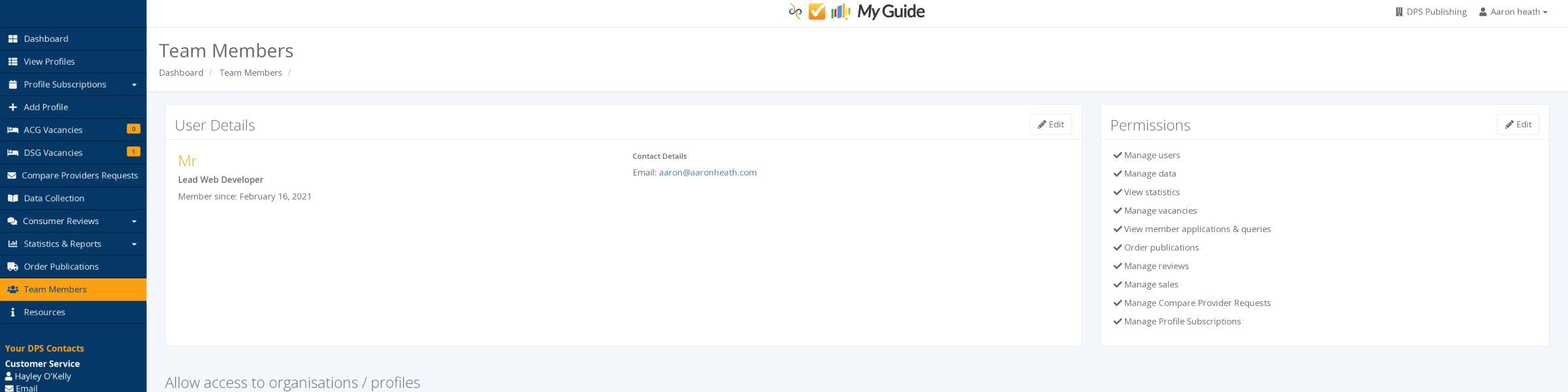Updating team member contact details and permissions
1.
To update team members, contact emails and permissions, login to My Guide Client Portal.
2.
Click ‘Team members’
Note: you will need to have the ‘Manage Users’ permission set yourself, to be able to do this. If you can’t see ‘Team Members’ in the left panel, it is likely that someone else in your organisation has this permission. If for some reason you do not have this permission and no-one else in your organisation has it, please contact your Customer Service Representative and we can help set this up for you.
3.
Here you will see a list of all team members, whether invited, active or inactive. You can add new team members, and also view the details and permissions of existing ones. If you wish to set up a new member, click ‘Add new team member’
4.
When you add a member, you can give them specific permissions such as ‘manage quotes’ or ‘manage vacancies’. You can also grant them full organisation access, or limit them to particular profile listings. For example, if you limit them to particular listings and grant them the permission ‘manage quotes’, they receive email notifications and are allowed to manage quote requests related to those listings only.