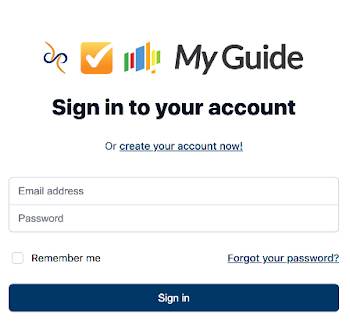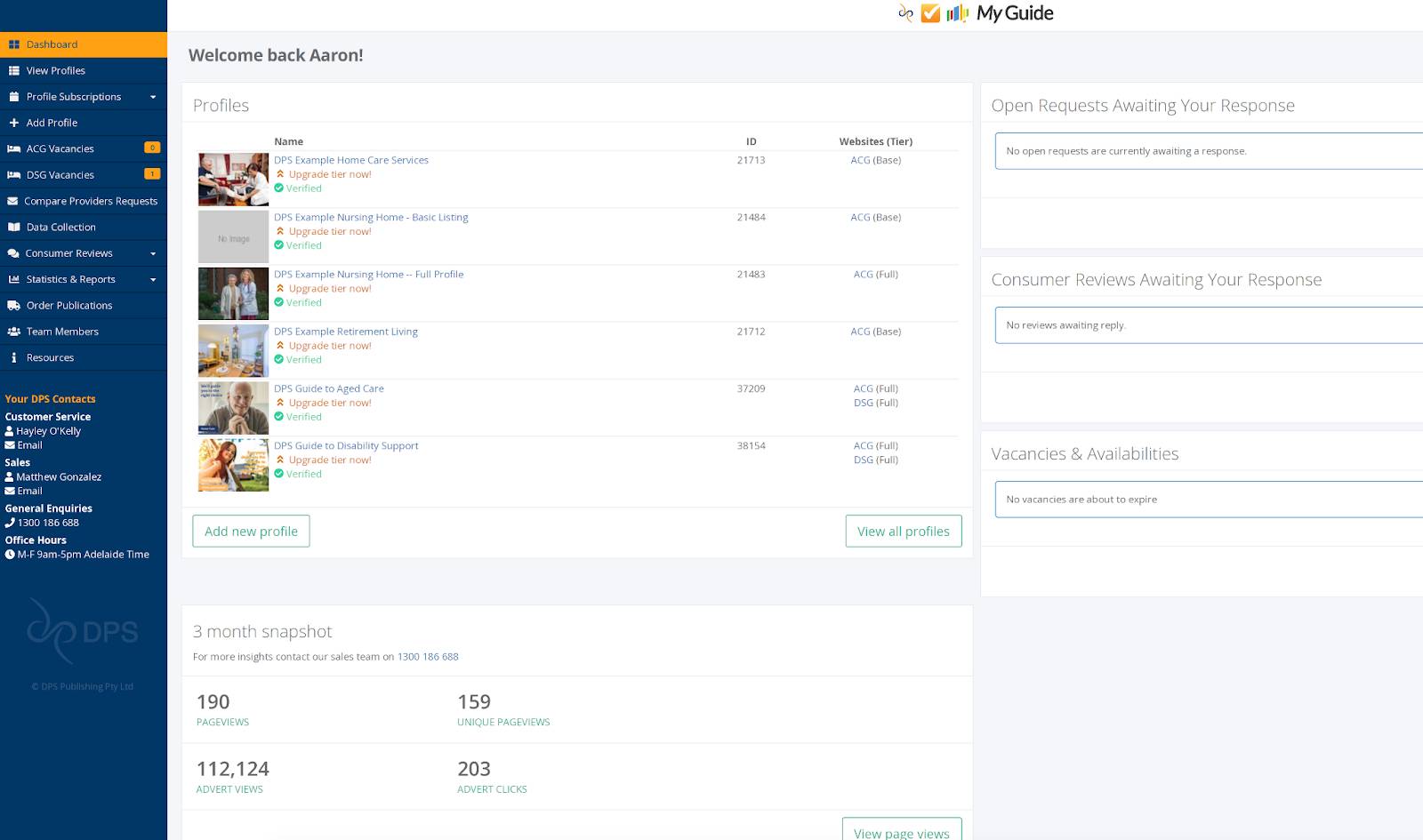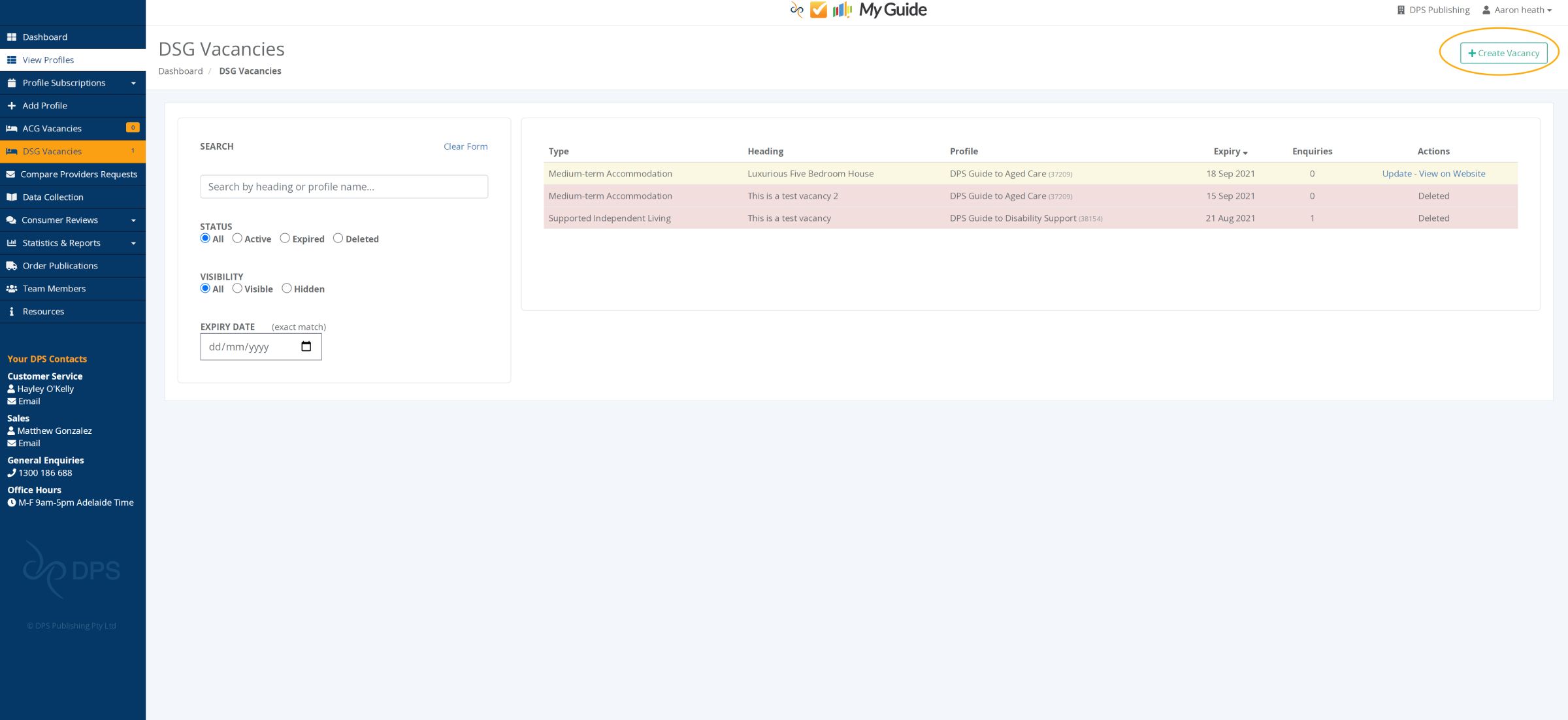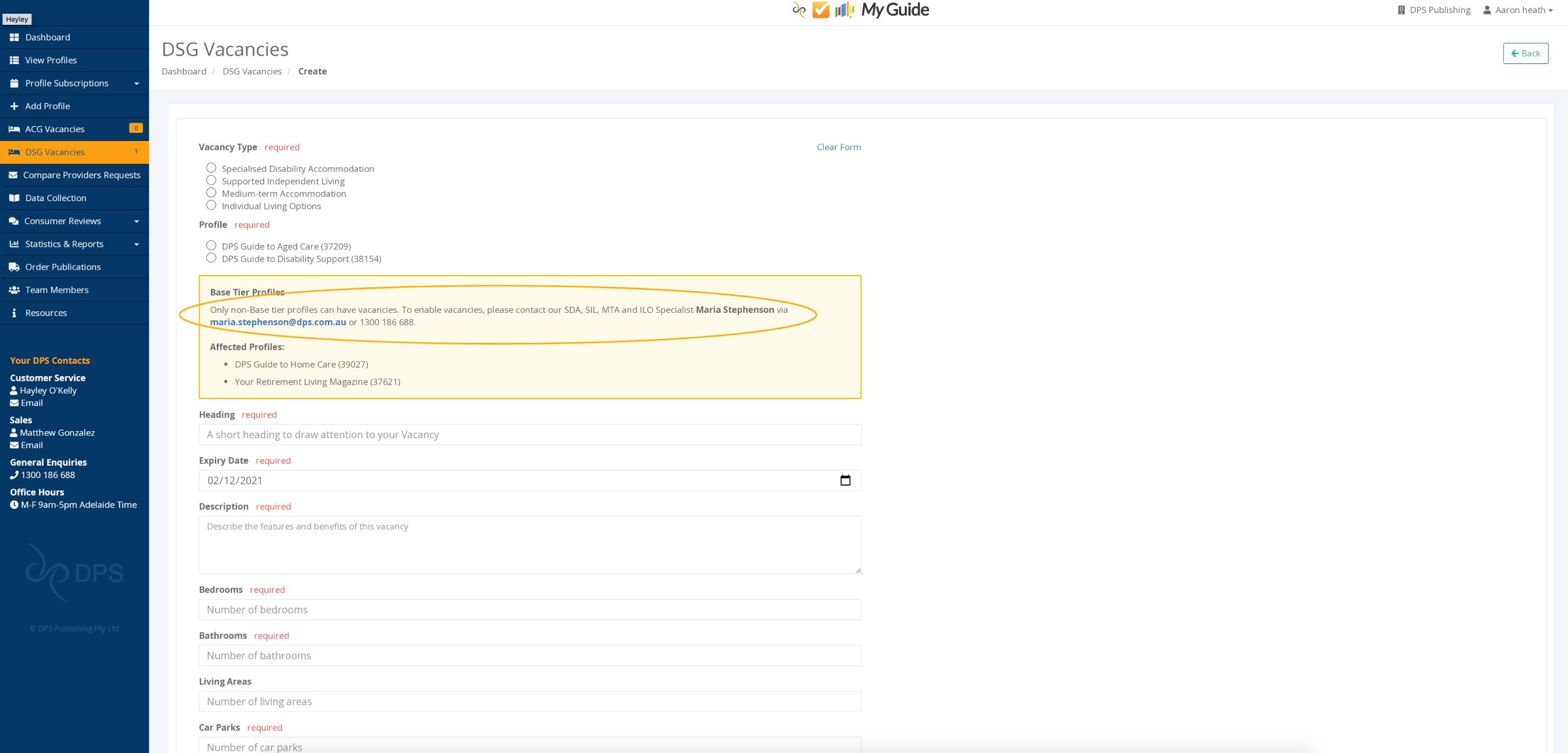Creating and Managing DSG Vacancies
All providers have the option to advertise vacancies in their facilities on our website free of charge. To include images, a more extensive description of your vacancy and to ensure your vacancy is listed higher please contact your Sales Contact listed on the Left Menu Bar to upgrade your profile.
Below is a guide of how to create, extend and manage your facilities vacancies.
2.
When you first login you will see your Main Dashboard Page. This page has a brief snapshot of your profiles, any Open Requests Awaiting Your Response, Consumer Reviews, 3 month snapshot and your Vacancies and availabilities. On the Left Hand side of the Dashboard there is an itemised Menu and there is the contact information for the Customer Service Representative, Sales Representative allocated to your profiles as well as the contact information for the DPS Publishing office.
4.
This page will display all the Vacancies listed under your Organisation. This page is where you are able to Create a new Vacancy, or Extend the active date of your current Vacancies.If you would like to create a new Vacancy to show on the Disability Support Website click the green button that says "+Create Vacancy".